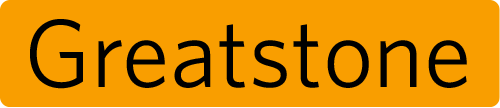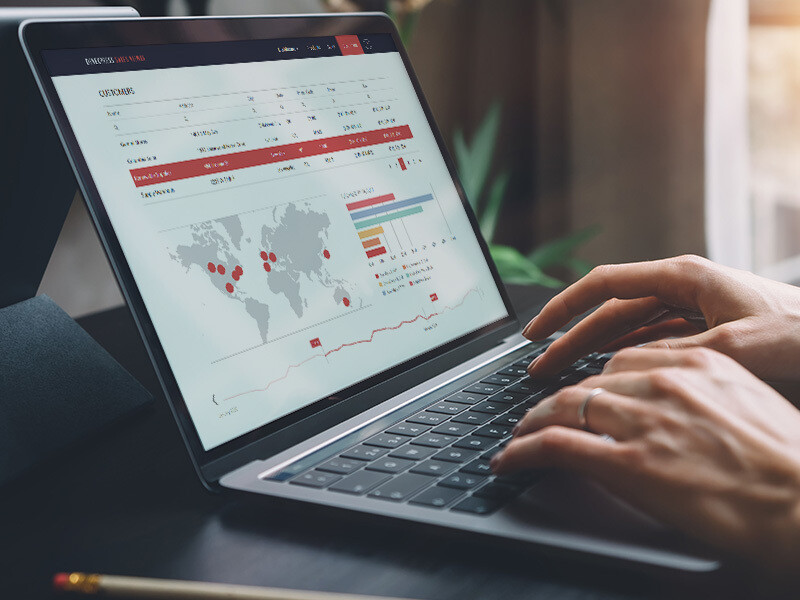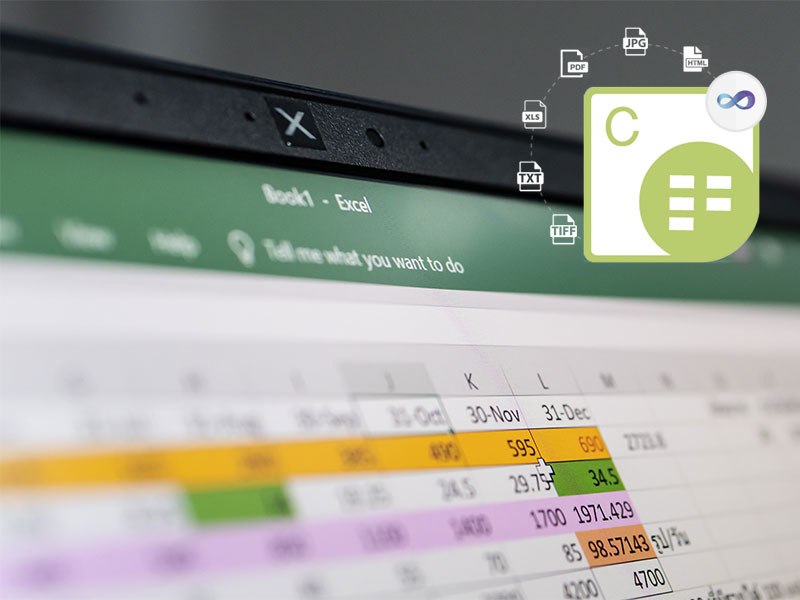Trying to convert a Word document to a PDF can be difficult and is a common cause of frustration amongst developers. Read on to learn how the file format manipulation tool Aspose.Words makes this process simple, as well as what you should consider when selecting the right API.
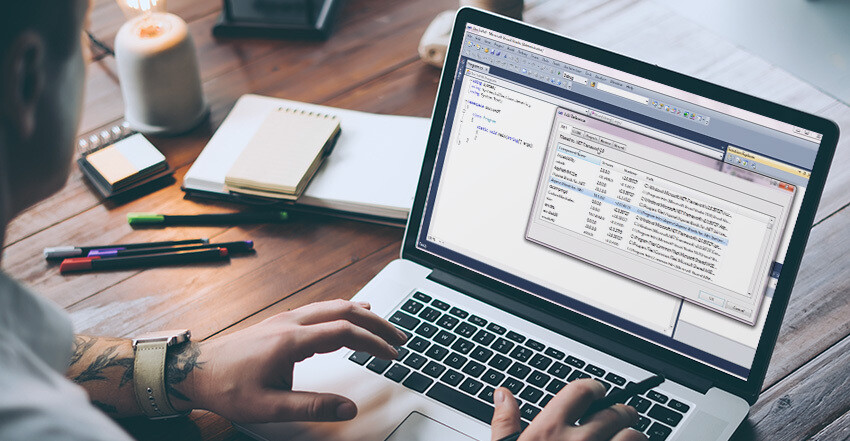
What is Aspose.Words?
Aspose.Words is a multi-platform product solution with a collection of Word document processing APIs from file formatting giants Aspose, and is one of the hand-selected solutions Greatstone International provides and specialises in. These APIs allow developers to dynamically create, edit, convert, and print popular Word file formats. Aspose.Words also enables the rendering, reporting, and mail merge of Word documents. This can all be done from any desktop, web, or mobile application, and does not require having Microsoft Office or Word downloaded. Therefore, not only does Aspose.Words save users time and improve efficiency, but it can also save you money by reducing the need for having Microsoft Word installed.
How to choose the right Aspose.Words API
There are many different Aspose.Words API options to choose from, including:
- Aspose.Words for .NET
- Aspose.Words for Java
- Aspose.Words for C++
- Aspose.Words for Android
- Aspose.Words for SharePoint
- Aspose.Words for Reporting Services
- Aspose.Words for JasperReports
If you want to go all out, there’s even the Aspose.Words Product Family which gives you access to the full Aspose.Words product range across all available platforms. With so many choices it’s often confusing to know which version best suits your needs. To help you decide, there are a couple of basic things to consider:
- Check whether the product specification includes your preferred Word conversion format. If it does, you then need to see if it supports your chosen output PDF document format; PDF, PDF/A.
- You need to know the native API required for where you plan to convert the documents. For example, if it’s a feature to be integrated into a website, Aspose.Words for Java is probably most appropriate.
How to convert a Word document to a PDF
As previously mentioned, the advanced processing capabilities of Aspose.Words means there are many ways it can manipulate files. However, perhaps its most popular function is the conversion of a Word document to a PDF. Once you’ve chosen the right version of Aspose.Words for you, there are just two simple steps to convert your Word document to a PDF. This method also allows you to do the reverse – convert a PDF to a Word document.
Step 1: Load the document into Aspose.Words
- Pass the file name or stream into one of the document constructors.
- Note: the loaded document format is normally automatically determined.
Step 2: Save the document in the required format
- Using one of the save methods, Aspose.Words automatically determines the save format based on the file extension.
- You also have the option of saving the document as a file or stream.
See below for an example of how to convert a Word document to PDF in C++:
// Load your word document from disk.
Document doc = new Document("myinputword.doc");
// Save your document as PDF
doc.Save("myoutputpdf.pdf");
Get help from Aspose specialists
Should you have any questions or need expert advice, our Aspose specialists are here for you. Only a phone call away, the Greatstone International team provide unrivalled purchasing advice and consultancy to support you in making the right decision for your business needs. Get in touch today for a free consultation and begin your path to digital transformation.